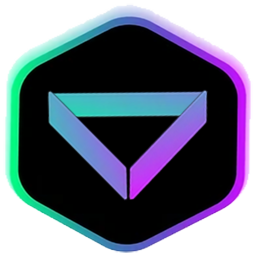Getting Started with Trojan on Solana: A Quick Guide
What is Trojan on Solana?
Trojan on Solana is an efficient Telegram bot designed to simplify trading Solana tokens. With its user-friendly interface and a range of practical features, it makes the trading process seamless. This guide will help you set up and start trading with Trojan on Solana.
Step-by-Step Guide to Using Trojan on Solana
Step 1: Install Telegram on your device before you can access the Trojan.
Download the app to create an account if you do not have it. Click the button below and you will be taken to the Trojan Telegram channel. The page will redirect you to “Open Telegram Desktop”, where you can access the bot.
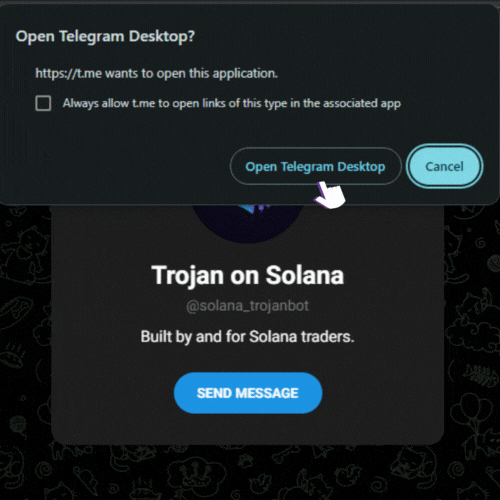
Step 2: Start the Bot by typing “/start”.
Once you are in the channel, launch the bot by typing “/start”. You will be taken to the main interface where you can find the most important tools and settings. To navigate, use the buttons located on the left-bottom corner or the “Menu”.
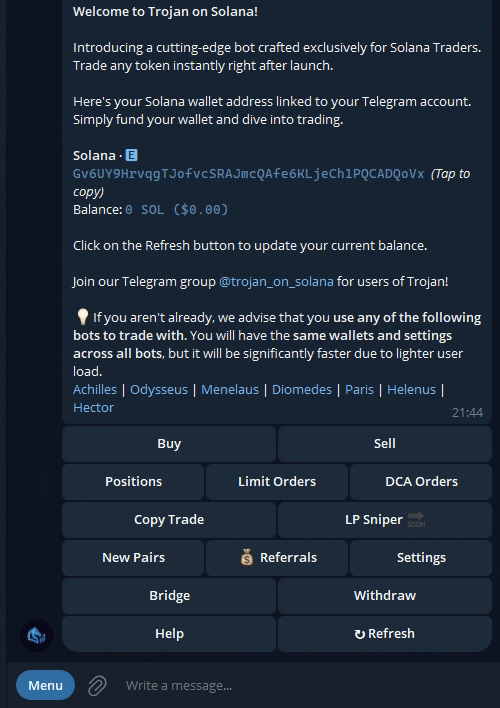
Step 3: You can deposit SOL in your Trojan on Solana wallet to start trading.
Send SOL to wallet address shown on bot’s main webpage. You can withdraw SOL by selecting “Withdrawal” on the menu or start page, then choosing “Solana” and following the instructions on screen.
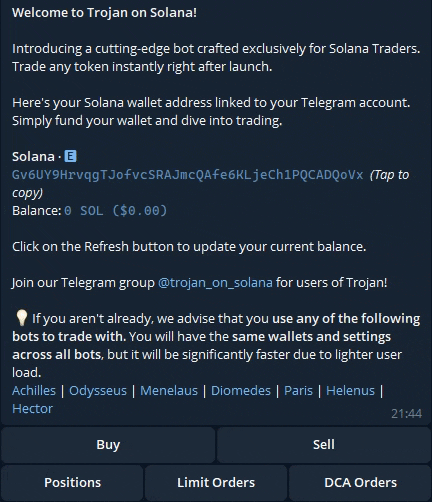
Step 4: To trade, paste a token address into Telegram
To buy a token, all you have to do is copy/paste the token address into the chat.
The bot will find and send you all the token information, and also give you options to buy that token. If you want to buy with a custom amount, click on “X SOL ” and enter the SOL amount, and press “BUY”.
After a purchase, the trading bot will tell you whether the transaction was successful.
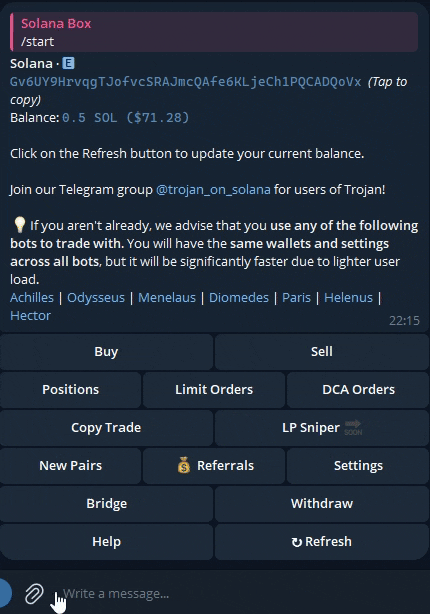
Step 5: Check your positions
Choose “/positions”. The bot will display your current token holdings, their status, and other information. The bot will give you the option to sell or buy your current position. Simply press the buttons to buy or sell and follow the instructions.
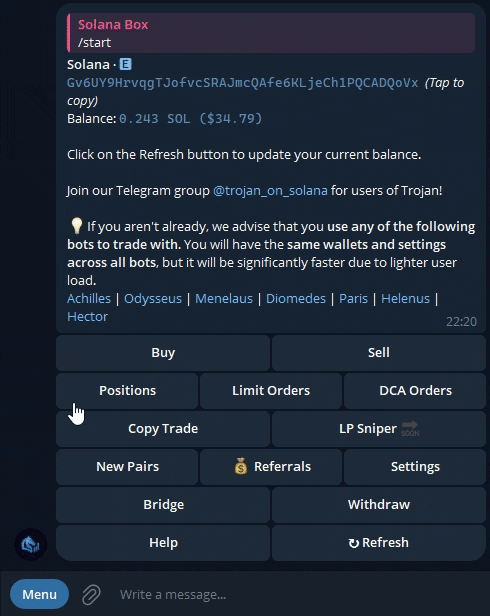
With these steps, you’re ready to start trading Solana tokens effortlessly using Trojan on Solana!